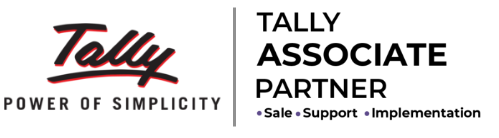1. Now we need to give the corresponding ledger for each bank entry.
2. In the Column name Party/Expense ledger, please specify the name to which that particular bank entry belongs.
For example if payment was made to M/s R K Bros., you need to select R k Bros. ledger in this column.
3. You can fill this column by selecting ledgers from drop-down. All tally ledgers are shown in this drop down.
4. For fast searching please use the list search addin.
5. In case you want to enter any new ledger which is not available in tally. Simply type it into the cell and press enter.