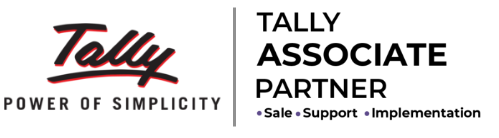1. Click on Ledger Mapping button, a mapping window will open.
2. In mapping window, various drop downs are available wherein tally ledgers have been preloaded. Select the appropriate sales ledgers in relevant drop-down.
3. Sales ledgers can be mapped on the basis of GST % and Nature of Transaction (Local or Inter-State)
4. Similarly select the CGST, SGST, IGST ledgers for different GST rates.
5. Also select TCS CGST, TCS SGST and TCS IGST ledger in relevant drop down.
6. Once Mapping is complete, click on Save Button.
7. When youn click on save button, you will see that Column I of E-Com sheet is automatically filled up on the basis of mapping.
8. Now click on 'Sort by Vch No.' button to sort data on the basis of voucher no. (Compulsory)