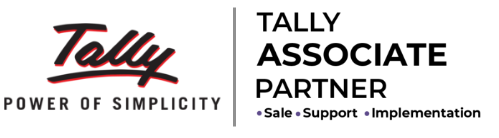- HOME
- Download
- Videos
- Pricing
- TDL
-
- How to Install and Configure
- Import Excel Sheet in Tally
- Import Stock Items or Ledgers
- Sales without Inventory
- Sales with Inventory
- Purchase without Inventory
- Purchase with Inventory
- Bank Statement
- Cash Receipt and Payments
- Journal Entries
- Amazon (MTR) Sales
- Flipkart Sales
- Export Data from Tally to Excel
- More Options
- Faq
- Contact us